Digital Pricing - Adding Duplex Price Modifiers
Step Action
1. Select {Pricing} on the right-hand side of screen to auto scroll to Pricing
section.

2. Select {New} under Duplex Price Modifier . A New Duplex Modifier Scale
modal window will open.

3. Complete the fields.
| Field | Description |
| Impressions Up To | Enter in the end quantity for Impressions. e.g. 1st Scale: 500 (from 1 -500) 2nd Scale: 1000 (from 501 - 1000) |
| Size | Select sheet Size option from the drop-down menu.
Note: These options can be modified. (See Stock - Size) |
| Change to Black Price | Enter value for Change to Black Price percentage. |
| Change to Color Price | Enter value for Change to Color Price percentage. |
4. Select {Save} to add a single scale or {Save and Add New} to save and add additional scales.
A results window will pop-up to indicate the scale has been saved.
Digital Pricing - Editing Duplex Price Modifiers
Step Action
1. Select {Pricing} on the right-hand side of screen to auto scroll to Pricing
section.
2. Hover mouse over the name of duplex price modifier to be edited. A pencil
icon will appear on the right-hand side of the name. Select the pencil icon.
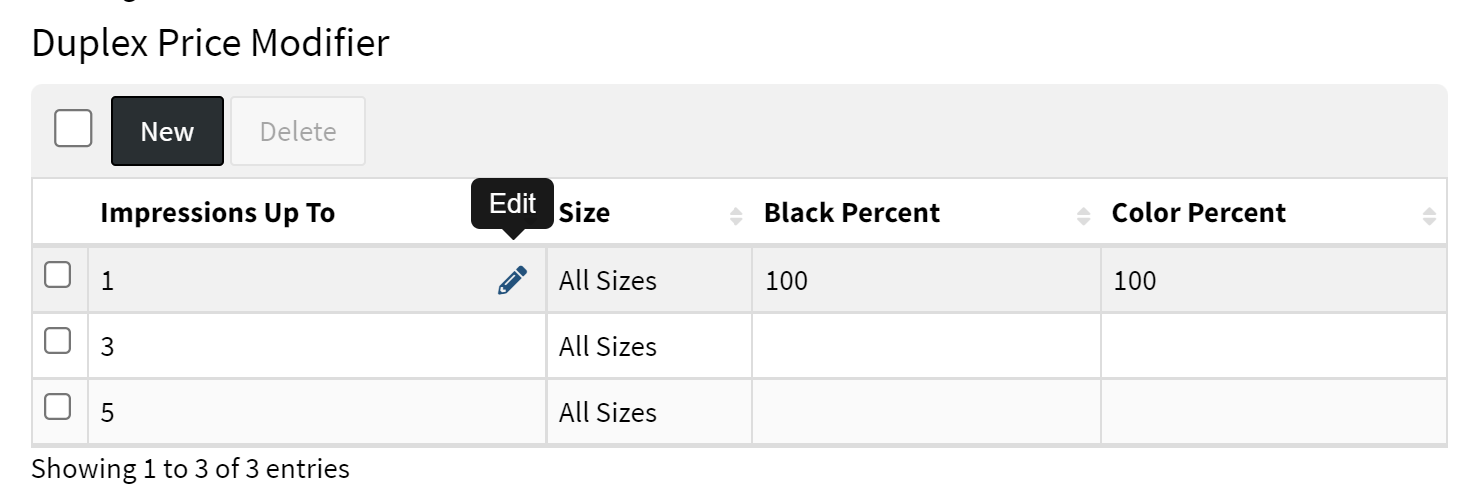
A modal Edit Duplex Modifier Scale window will open.

3. Make required changes.
4. Select {Save} to add a single scale or {Save and Add New} to save and add additional scales.
A results window will pop-up to indicate the scale has been saved.
Digital Pricing - Deleting Duplex Price Modifiers
Step Action
1. Select {Pricing} on the right-hand side of screen to auto scroll to Pricing
section.
2. Select entries under Duplex Price Modifier to be deleted by checking boxes on
the left-hand side. All entries can be deleted by checking box to left of {New}
under Duplex Price Modifier.

3. Select {Delete}. A window will pop-up to confirm selected items to be
deleted.
4. Select {OK} to delete selected items. A results window will pop-up to indicate
the selected scales have been deleted.

 create new ticket
create new ticket check ticket status
check ticket status