The Inventory - Stock Ordered By Supplier report shows total sheets and cost for each stock that was ordered from each supplier for a specified period of time.
Step Action
1. Select {Reports} and then select {Inventory - Stock Ordered By Supplier} under the Inventory section. A Generate Report modal will open.

2. Complete the fields.
| Field | Description |
| Start Date | Select a Start Date from the calendar. |
| End Date | Select an End Date from the calendar. |
| Supplier | Select a Supplier from the drop-down menu. |
3. Select {Generate}.
Note: You may need to confirm the file to be opened/saved before
proceeding, depending on your web browser. The file will open or be saved
to your computer depending on your web browser.
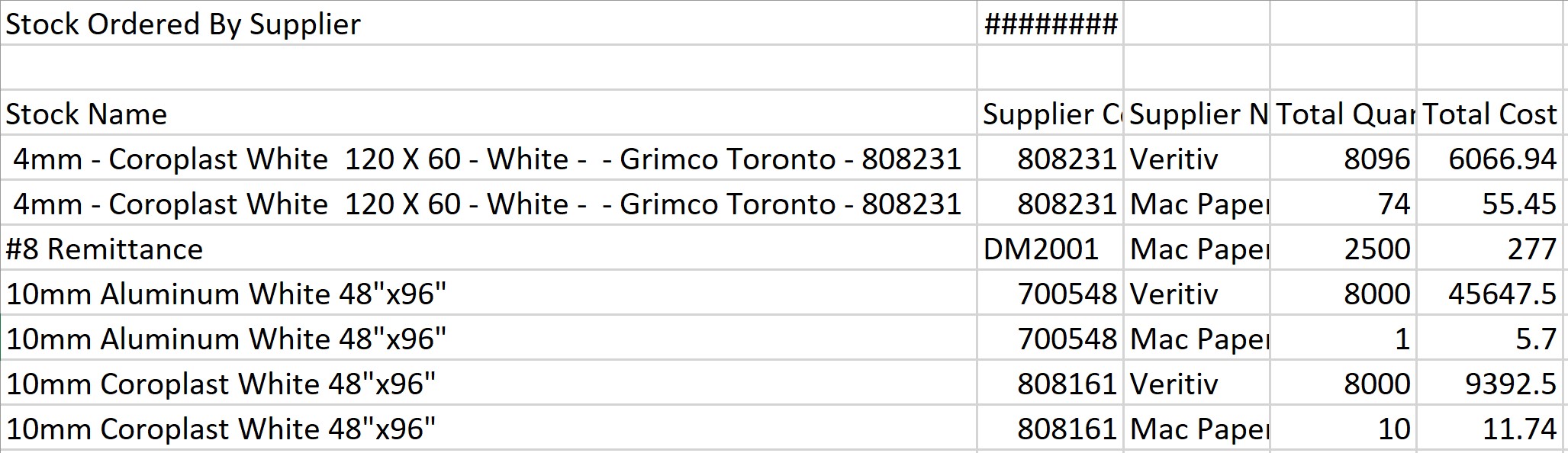
Report columns include:
- Stock Name
- Supplier Code
- Supplier Name
- Total Quantity
- Total Cost

 create new ticket
create new ticket check ticket status
check ticket status