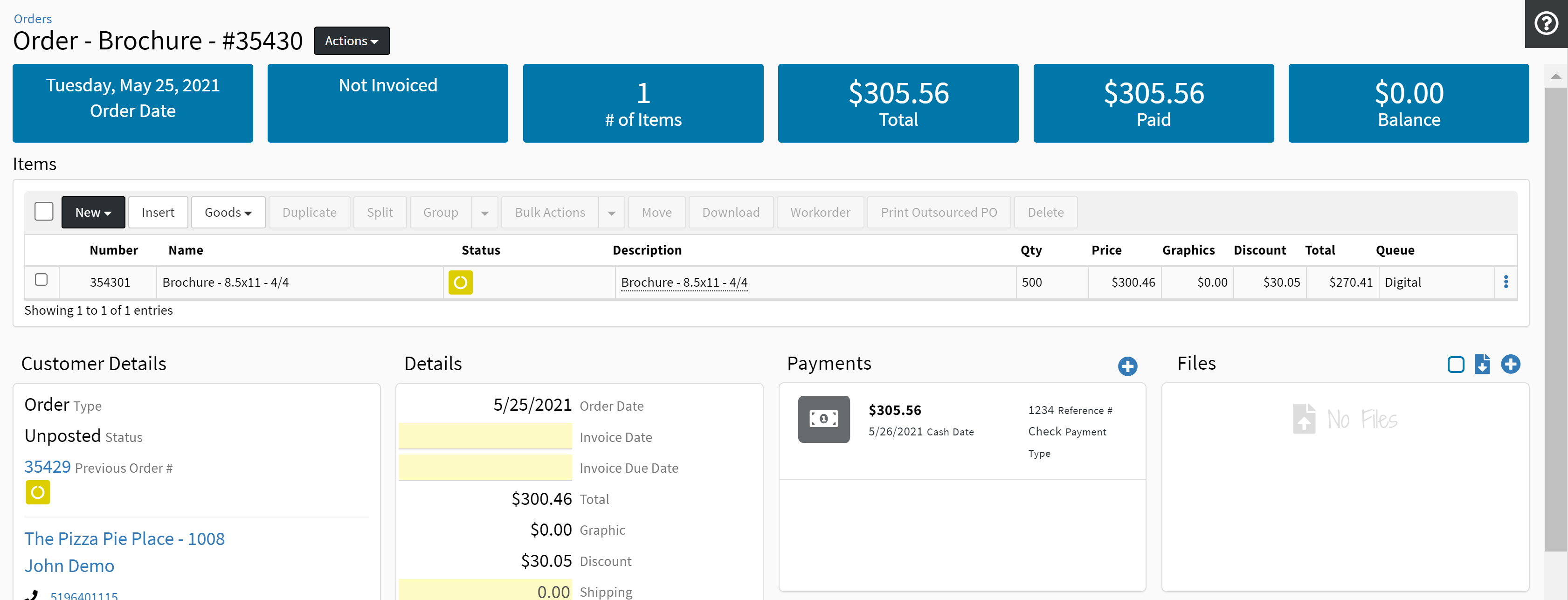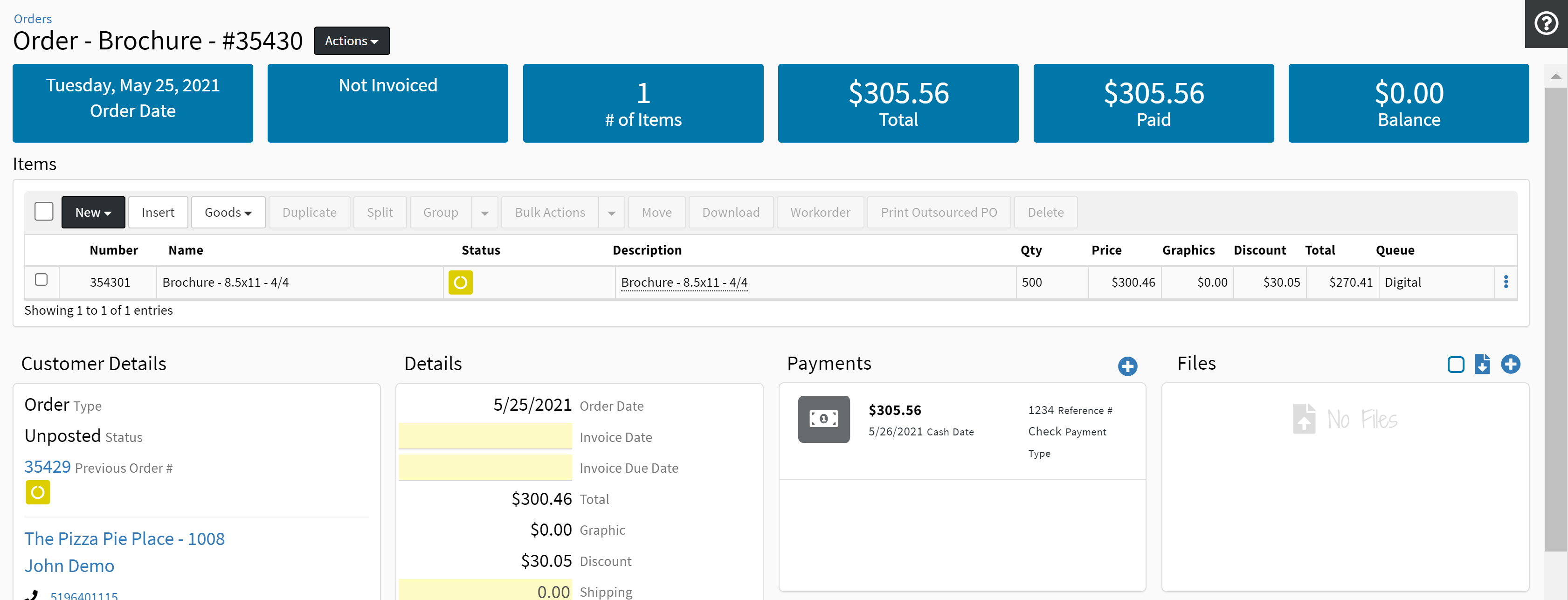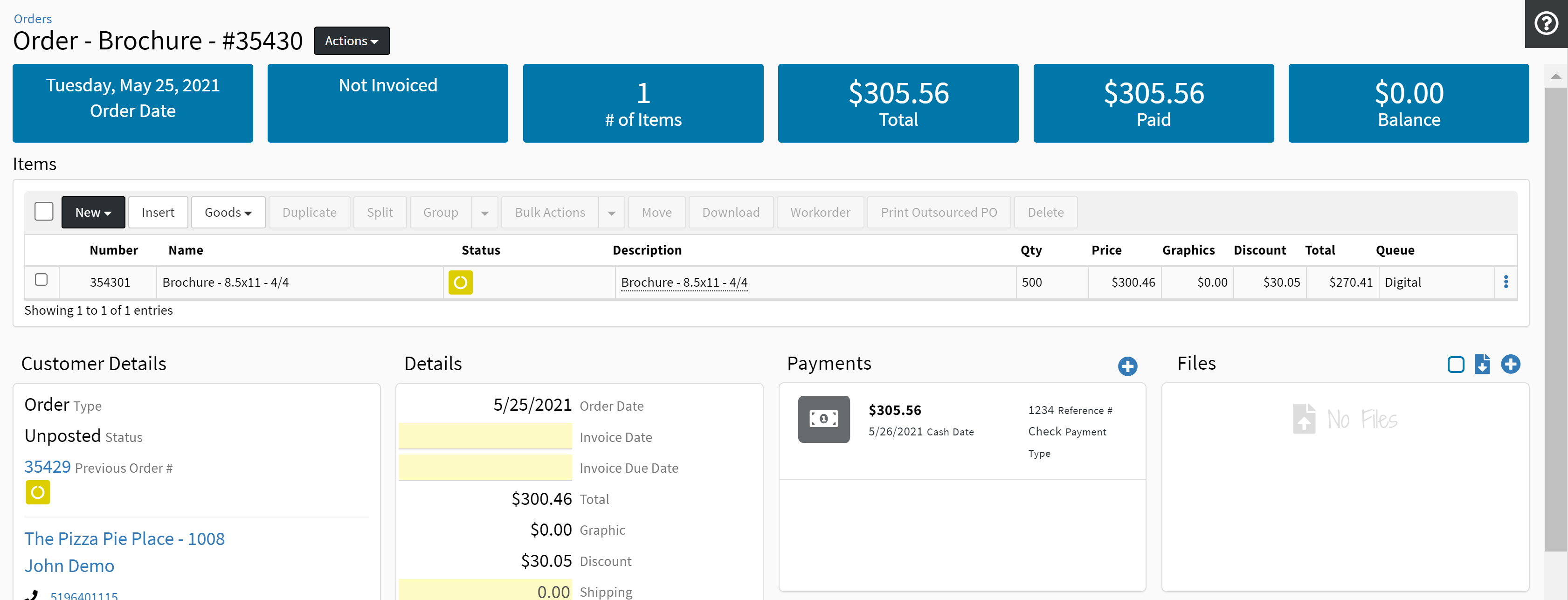To Create a Payment on POS:
| For Credit Card payment:
Note: The Credit Card payment profile details should match those on your Credit Card Processing Account. Any changes made to the profile on DocketManager should also be updated on your Credit Card Processing Account and vice versa.
1. Select arrow on the right-hand side of Pay Now field then select {Credit Card} from the drop-down. The New Payment credit card modal will open.
Note: The New Payment modal will differ based on the Credit Card Processing Account. If a Credit Card Processing Account has not pre-filled, make sure to select an option from the drop-down before filling out the fields.
2. Complete the fields. Card Details
| | Field | Description | | Card Number | Enter the Card Number. | | Contact | Select a Contact from the drop-down menu. | | Name on Card | Enter the Name on Card. | | Expiry | Enter the expiry date for the card (MMYY). | CVC
| Enter CVC. (3-4 digit security code from the back of the card). |
| | Amount | Enter the Amount of the payment.
Note: The Amount will prefill with the Order balance. This value can be modified. | Credit Card Processing Account
| This is the Credit Card Processing Account that will be used for this payment.
Note: If a Credit Card Processing Account has not pre-filled, make sure to select an option from the drop-down before filling out the fields. | | Billing Address | Enter the street address, city, zip/postal code, region and country in the corresponding fields. | | Email | Enter an Email address for the payment. | | Save Card | Default set to No. Toggle switch to Yes to save the card to the contact's profile. |
3. Select {Submit}. | For Other payment methods:
1. Select {Pay Now}.
 A New Payment modal will open. A New Payment modal will open.

2. Complete the fields.
Field | Description | Deposit | Select an existing deposit from the drop-down menu or create a new deposit by selecting the {New Deposit} button. | Type | Select a payment Type from the drop-down. | Reference Number | Enter value for the Reference Number. | Date | Current Date set as default. Select Calendar icon to change date. | Amount | Order balance will pre-fill in Amount field but this value can be modified. |
3. Select {Save}.
|
A new order will be created and the Order's view page will open. The payment will appear under the Payments section.