1. Select {Settings} and then select {Import/Export} under Customer.
2. Select {Choose File}.
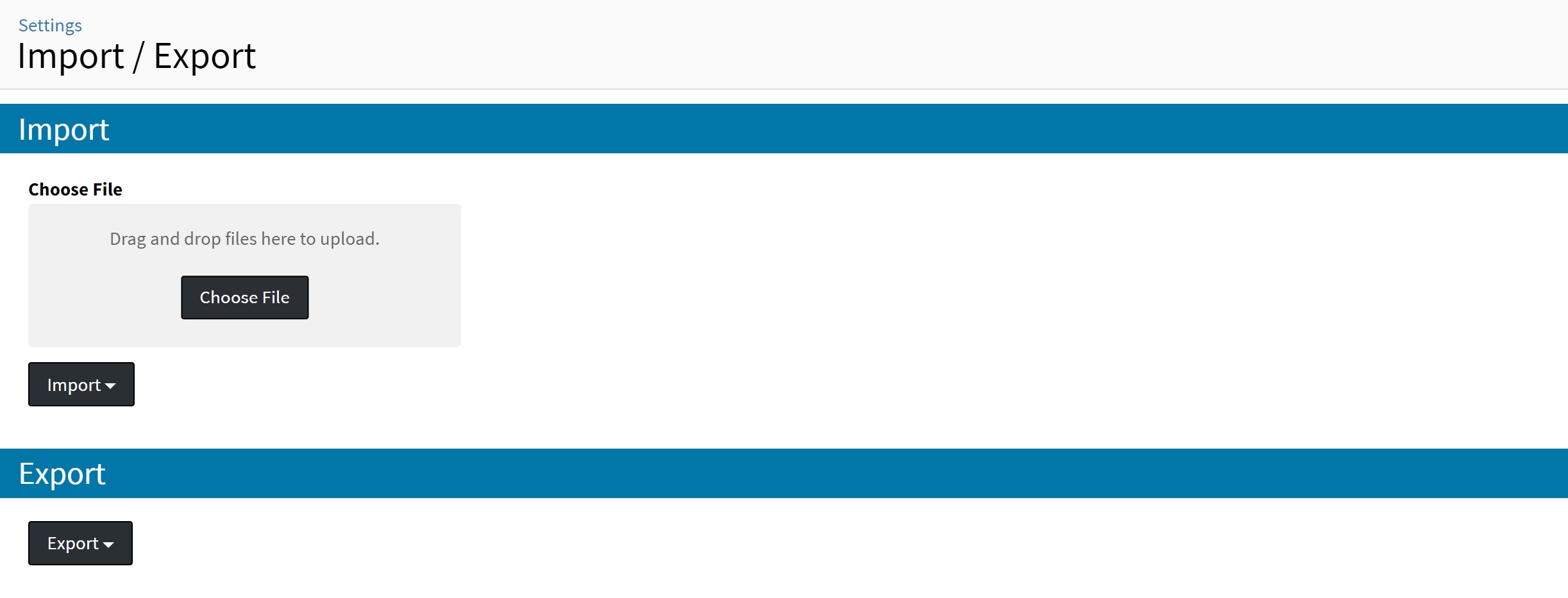 A modal window will open.
A modal window will open. 3. Locate file on computer to be imported and select {Open}. The name of the file to
be imported will appear next to {Choose File} button.


Tips for Formatting Customer .CSV for Import
The following guidelines should be noted when creating your Customer .CSV file for import:
Notes:
Column header names must follow the exact same naming scheme as provided or the import upload will fail.
Blank rows are considered empty and skipped by the importer.
It is possible to successfully upload 0 rows of information, as long as all required columns are present, the importer will still “succeed”.
Overwrites will be performed on any data that has been changed between exporting/importing.
Field | Is Field Required? | Additional Details | Field Value Format | Max Characters/Values |
Id | Leave Blank |
|
|
|
Name | Yes |
|
| 120 |
Number | Leave Blank |
|
|
|
External Identifier | No |
|
|
|
Phone Number | No | |||
Fax Number | No | |||
Email Address | No | |||
Website | No | |||
Sales Rep | No |
|
|
|
CSR | Leave Blank |
|
|
|
Graphic Artist | Leave Blank |
|
|
|
Tags | No |
|
| 200 |
Ship Type | No |
|
|
|
Invoice | No |
|
| 30 |
Payment Terms | No | |||
Customer Since | No | |||
Last Order Date | No | |||
Tax Type | No |
Example: Ontario - HST or Alberta-GST or Manitoba-GST+PST
|
| 50 |
Tax Exempt Number | No | |||
Discount Percentage | No |
|
| |
Credit Limit | No |
|
|
|
Accounts Payable Contact | Leave Blank | |||
Requires Purchase Order | No | |||
Commission Contacts | Leave Blank |
|
|
|
Commission Percentages | Leave Blank |
|
|
|
Automatically Grant Contacts Product Access | Yes |
|
|
|
Portals | Leave Blank |
|
|
|
Roles | Leave Blank |
|
| 200 |
Budgets | No |
|
|
|
Default Order Statuses |
|
|
|
|
Default Item Statuses |
|
|
|
|
Default Order Tags |
|
|
|
|
Default Item Tags |
|
|
|
|
Billing Id | Leave Blank |
|
|
|
Billing Name | No |
|
| 255 |
Billing Address | No |
| ||
Billing City | No |
|
|
|
Billing Region | No |
|
|
|
Billing Country | No |
|
|
|
Billing Zip/Postal | No |
| ||
Shipping Id | Leave Blank |
|
| |
Shipping Name |
|
|
| 255 |
Shipping Address | No |
| ||
Shipping City | No |
| ||
Shipping Region | No |
|
|
|
Shipping Country | No |
|
|
|
Shipping Zip/Postal | No |
|
|
|
| Additional Accounts Payable Email | No |
|
Tips for Formatting Contact .CSV for Import
The following guidelines should be noted when creating your Contacts .CSV file for import:
Notes:
- Trim leading and trailing spaces from the entire sheet using Ablebits.
- Column header names must follow the exact same naming scheme as provided or the import upload will fail.
- Blank rows are considered empty and skipped by the importer.
- It is possible to successfully upload 0 rows of information, as long as all required columns are present, the importer will still “succeed”.
- Overwrites will be performed on any data that has been changed between exporting/importing.
| Field | Is Field Required? | Additional Details | Field Value Format | Max Characters/Values |
| Id | Leave Blank |
|
| |
| Name | Yes |
|
|
|
| Title | No |
| 100 | |
| Customer Number | Yes |
|
|
|
| Customer Name | No |
|
| 120 |
| Phone Number | No |
| 50 | |
| Fax Number | No |
| 50 | |
| Email Address | No |
| 150 | |
| Tags | No |
|
| 200 |
| Created Date | No | |||
| Last Order Date | No | |||
| Requires PO | Yes |
| ||
| Credit Card Processing Account | No | |||
| Payment | ||||
| Username | Leave Blank |
|
|
|
| Password | Leave Blank |
|
|
|
| Security Role | Leave Blank |
Example: Rush;Delivery
|
| 200 |
| Portals | Leave Blank |
|
|
|
| Budgets | No |
|
| |
| Default Budget | No | |||
| Budget Required | Yes |
| ||
| Approver | No | |||
| Billing Id | Leave Blank |
|
| |
| Billing Name | No |
|
| 255 |
| Billing Address | No |
|
| 500 |
| Billing City | No |
|
| 50 |
| Billing Region | No |
|
| 255 |
| Billing Country | No |
|
| 255 |
| Billing Zip/Postal | No |
|
| 20 |
| Shipping Id | Leave Blank |
|
| |
| Shipping Name | No |
|
| 255 |
| Shipping Address | No |
|
| 500 |
| Shipping City | No |
| 50 | |
| Shipping Region | No |
|
| 255 |
| Shipping Country | No |
|
| 255 |
| Shipping Zip/Postal | No |
|
| 20 |

 create new ticket
create new ticket check ticket status
check ticket status