Step Action
1. Select {Settings} and then select {Documents} under Communications.
2. Select {New}. A New Document Template page will open.

3. Complete the fields.
| Field | Description |
| Name | Enter a Name. |
| Group | Select Group option from the drop-down. |
| Active | Switch default set to No. |
| Default | Switch default set to No. |
| Document Entry Field | Enter document details. Note: For HTML resource information and details on document HTML Tags for use in DocketManager, see the Document HTML Tags folder. To add a Document Template: 1. In the bottom left corner of the document entry field click on the <> HTML Text icon.
This will switch you from the default Design mode (pencil icon) to Text-Edit mode. 2. Open the text file for the template you've chosen to add.
You might be prompted to select a default text editor on your local machine. 3. Copy the entire document and paste it into the document entry field (ctrl+a ctrl+v on PC CMD+a CMD+v on Mac) |
4. Select {Save}. The page will now show the name of the new document
confirming that the document has been saved.
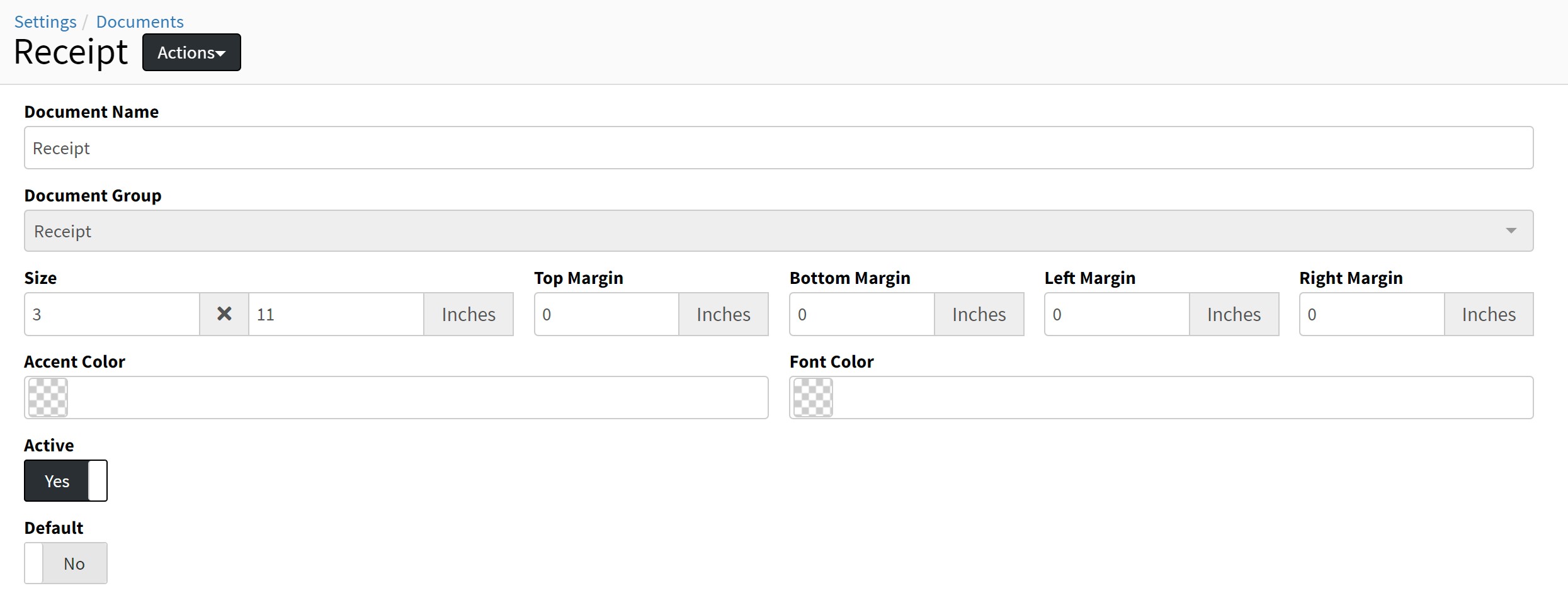

 create new ticket
create new ticket check ticket status
check ticket status