Vendors in the system are for outsourced purchases and work. Default mark up tables can be set for each vendor to calculate by default when the vendor is added to an order.
Editing a Vendor
Step Action
1. Select {Settings} and then select {Vendors/Suppliers} under Dockets.
2. Select {Vendors} on the right-hand side of screen to auto scroll to Vendors
section.
3. Hover mouse over the name of vendor to be edited and select the pencil icon thatappears on the right-hand side of the name.

The Vendor's edit page will open.
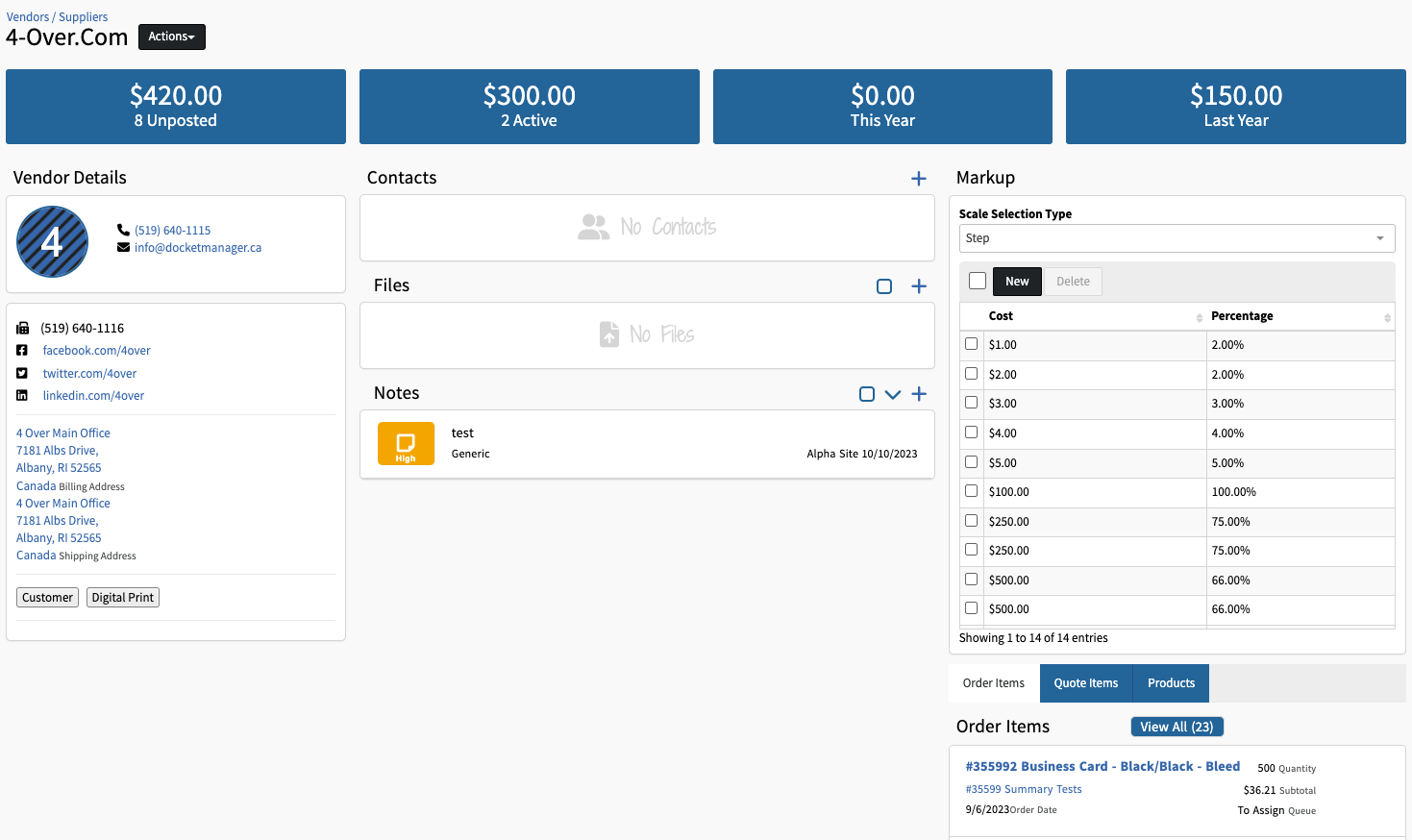
4. Make required changes.
| Field | Description |
| General | To edit or add supplier name, supplier contact information (phone, fax, email, etc), website information, and tags to be edited. (See Vendors-New Supplier) |
| Locations | To edit, add, or delete Locations. (See Vendors-Locations) |
| Contacts | To edit, add, or delete Contacts. (See Vendors-Contacts) |
| Files | Files can be added to Vendors by clicking the + icon to the right. |
| Notes | To edit, add, or delete Notes. (See Vendors-Notes) |
| Markup | To edit, add, or delete Markups. (SeeVendors-Markups) |

 create new ticket
create new ticket check ticket status
check ticket status