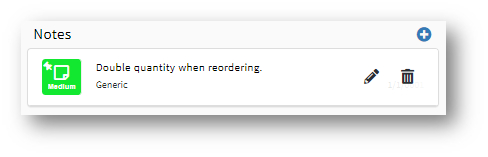The Stock View page is divided into the following sections:
| Section | Description | |
| Stock Information Boxes | These boxes provide general information about the selected stock. On Hand - shows all the stock on hand in the shop minus what has been pulled | |
| Stock Details | This shows general details for the selected stock including:
See Setting Up Default Stock Attributes for more information. |  |
| Notes | This shows any Notes for this stock.
Sticky Stock Notes will appear on Items as Press notes. For more information, see General-Notes. | |
| Price Scales | This shows Price Scales for tiered pricing. To edit, add, or delete Price Scales. (See Stock-Pricing) To edit, add, or delete Price Scales. (See Stock-Pricing) | |
| Printed Markup Scales | This shows Printed Markup Scales and are used by default. To edit, add, or delete Markup Scales. (See Stock-Markups) To edit, add, or delete Markup Scales. (See Stock-Markups) | |
| Blank Markup Scales | This shows additional markup scales for selling blank stock. To edit, add, or delete Markup Scales. (See Stock-Markups) To edit, add, or delete Markup Scales. (See Stock-Markups) | |
| Monthly Usage |  This shows the total amount of the selected stock used each month. This shows the total amount of the selected stock used each month. | |
| Inventory | This shows each purchase order using this stock. Each purchase order expands to see inventory received, manual adjustments, and orders that used the stock. Note: The Inventory section and Adjustment button will only appear if the stock has a PO issued on it. To make manual stock adjustments, see Stock-Inventory Adjustments. Note: The Inventory section and Adjustment button will only appear if the stock has a PO issued on it. To make manual stock adjustments, see Stock-Inventory Adjustments. | |

 create new ticket
create new ticket check ticket status
check ticket status