1. Select {Settings} and then select {Press} under Dockets.
2. Select {New} under Press. A Press Format modal window will open. Select {Digital}.

3. A New Press modal window will open.
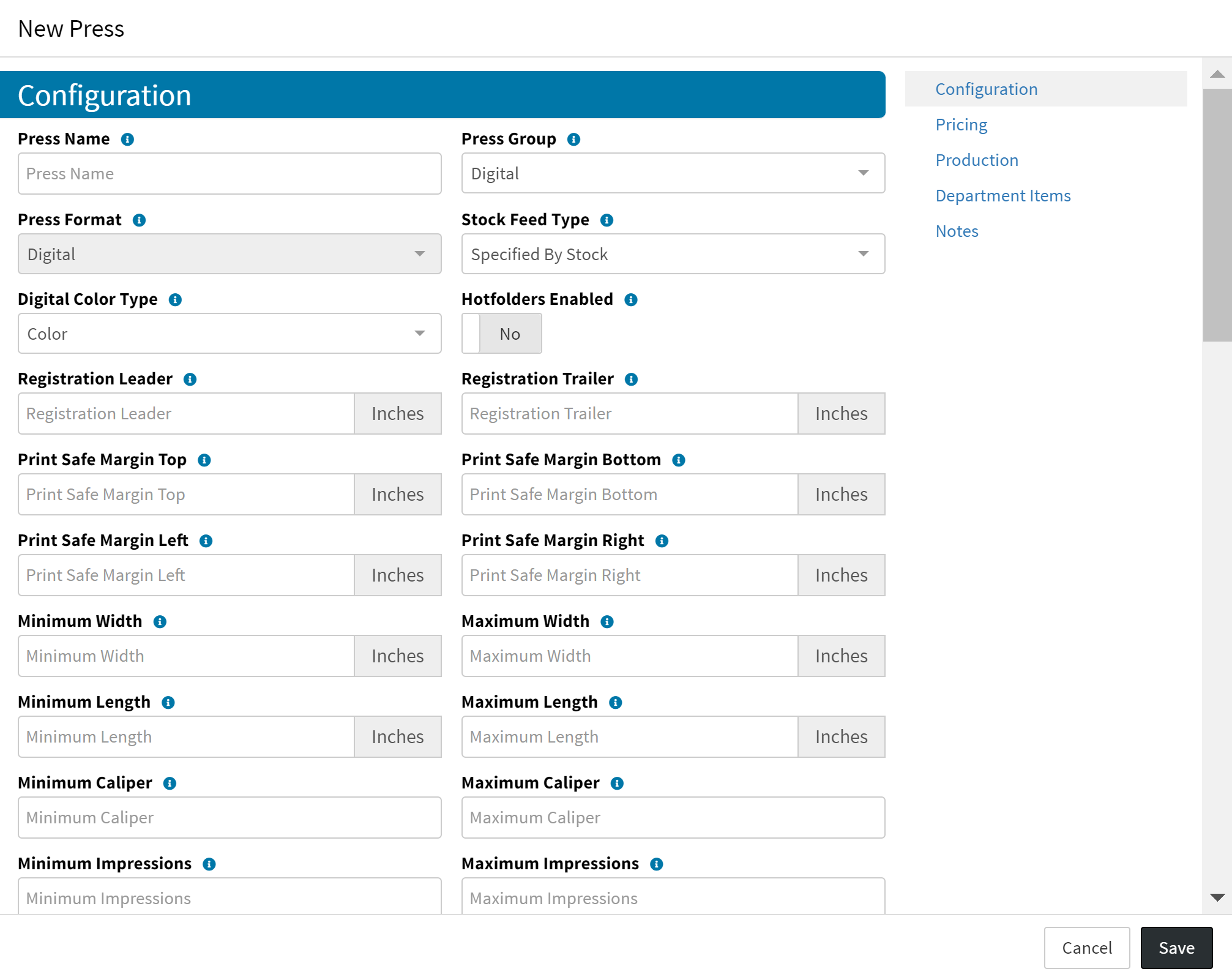
Note: Measurements will appear in inches or centimeters depending on the Measurement Unit
settings. (See Configuration - Measurement Units)
| Field | Description |
| Press Name | Enter Name of press. This is the name of the Press that will appear throughout the system. |
| Press Group | Select a Group from the drop-down menu. This selection is to assist with organizing Presses and making them easier to filter down. Note: These options can be modified. (See General - Group) |
| Press Format | This will be locked in depending on the type of press you selected previously and cannot be changed. |
| Stock Feed Type | This controls the press sheets on order items. The default is set to what is Specified by Stock. To change, select a different option from the drop-down menu. This selection controls how the Press sheets will be calculated. |
| Digital Color Type | Select a Digital Color Type from the drop-down menu. |
| Hotfolders Enabled | Default set to No. Toggle switch to Yes if Hotfolders will be enabled for use with this press. |
| Hot Folder | Select a Hot Folder from the drop-down menu. |
| Hot Folder Directory | Enter the Hot Folder Directory path. Select {Test Connection} to confirm remote connection. |
| Registration Leader | Enter the Registration Leader the press requires. |
| Registration Trailer | Enter the Registration Trailer the press requires. |
| Print Safe Margin Top | Enter the Print Safe Margin for the top of the page. |
| Print Safe Margin Bottom | Enter the Print Safe Margin for the bottom of the page. |
| Print Safe Margin Left | Enter the Print Safe Margin for the left side of the page. |
| Print Safe Margin Right | Enter the Print Safe Margin for the right side of the page. |
| Minimum Width | Enter the Minimum Width the press will accept. |
| Maximum Width | Enter the Maximum Width the press will accept. |
| Minimum Length | Enter the Minimum Length the press will accept. |
| Maximum Length | Enter the Maximum Length the press will accept. |
| Minimum Caliper | Enter value for the Minimum Caliper. |
| Maximum Caliper | Enter value for the Maximum Caliper. |
| Minimum Impressions | Enter quantity for the Minimum Impressions. |
| Maximum Impressions | Enter quantity for the Maximum Impressions. |
5. Select {Save}. The popup will confirm the press was successfully saved.

Note: Production, Pricing, Department Items, and Notes can also be added before leaving this page. (See Press - Speed, Press - Waste, Digital Press - Clicks, Digital Press - Hourly Rate, Digital Press - Duplex Pricing Modifier, Presses - Department Items, and General - Notes)

 create new ticket
create new ticket check ticket status
check ticket status